If you’ve encountered an error with a website you’re using, Replay lets you record what happened so support teams can more easily diagnose and resolve your issue.
When you record a bug with Replay you're capturing the browser tab so it can be replayed later. This means that others can see what went wrong and why it happened. This guide walks you through the process.
1. Setup Replay browser ⬇️
You can download the browser by going to replay.io and clicking download. Once you launch the browser, you will be prompted to sign in with your Google account.
Note: If you’ve used Replay before, make sure the browser is up-to-date before recording.
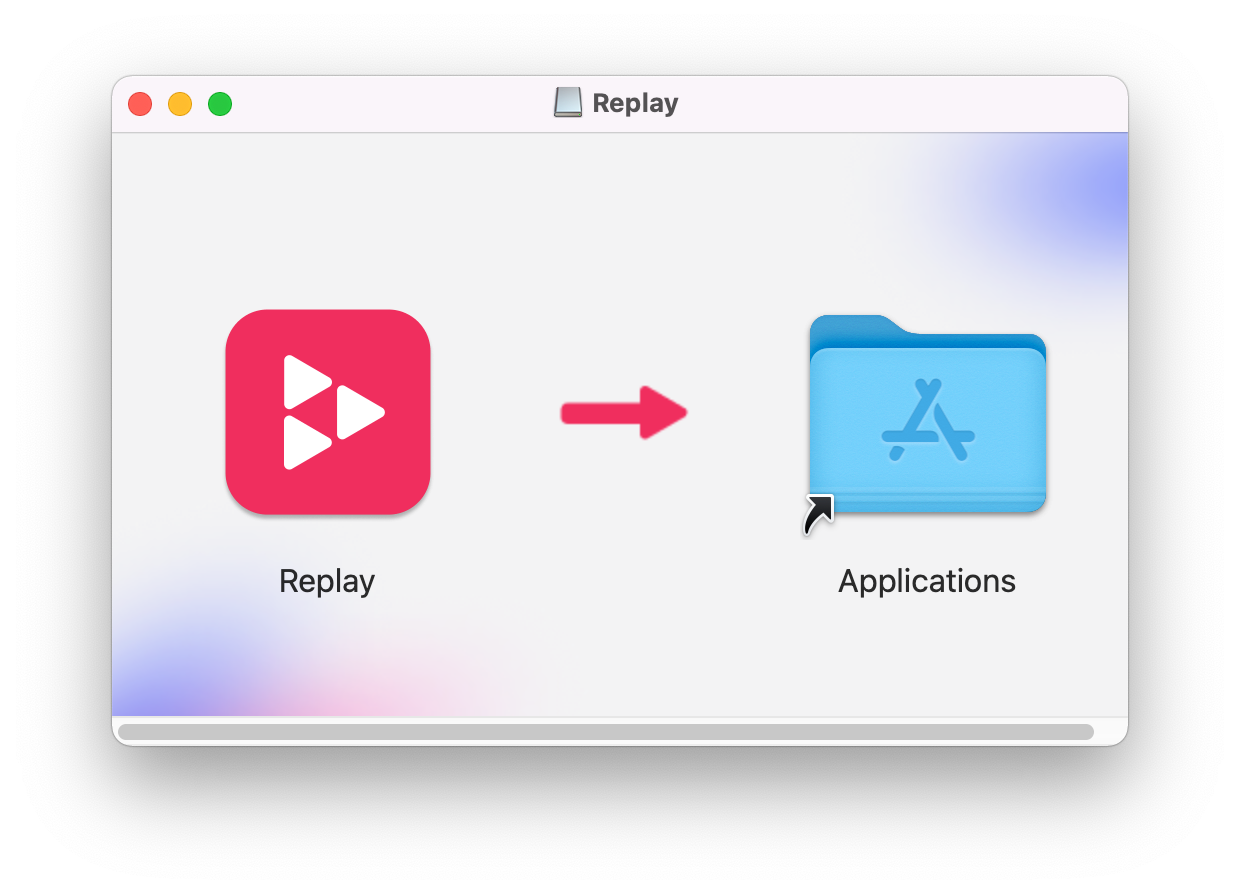
2. Navigate to the website 📍
The first time you sign in to Replay, it may prompt you to record our demo game. You can ignore this. Type the URL of the website you experienced the bug in the address bar and hit Enter.
3. Click record 📹
Click the blue record button to the right of the address bar. The page will refresh and the recording will begin!
4. Recreate the bug 🐛
Retrace the steps that triggered the bug. For example, if you clicked a link and it was broken, you’ll want to click the link again with the recording running. Once you’re done, click the red stop button.
We recommend keeping the recording as short as possible. Try to only record the steps needed to recreate the issue that occurred.
5. Save the replay ⬆️
After you stop recording, you can add a title describing the bug you found and save the replay.
We recommend leaving the replay private and sharing it in step 7.
6. Add comments 💬
Once you save the replay, adding Comments is a great way to leave notes for yourself or other members of your team. You can add comments to the video, print statements, console logs, network requests, or a source.
When adding a replay to a bug report, comments can be a “trail of breadcrumbs” allowing your team member to jump to a point in time where the issue occurred and start debugging right away.
7. Share the replay 👋
After you've saved the replay, you will be redirected to the replay itself. You can then share with whoever will be viewing the bug.
Click the blue share button in the top right and add their email address. You can add anyone and they will get an email invitation from us to view the replay.
If you’re adding a replay to a GitHub issue or support ticket and don’t have an email address, you can also make the replay public, then share by copying the link.
Need help?
If you run into any issues, contact us at support@replay.io or in the Replay Discord.
