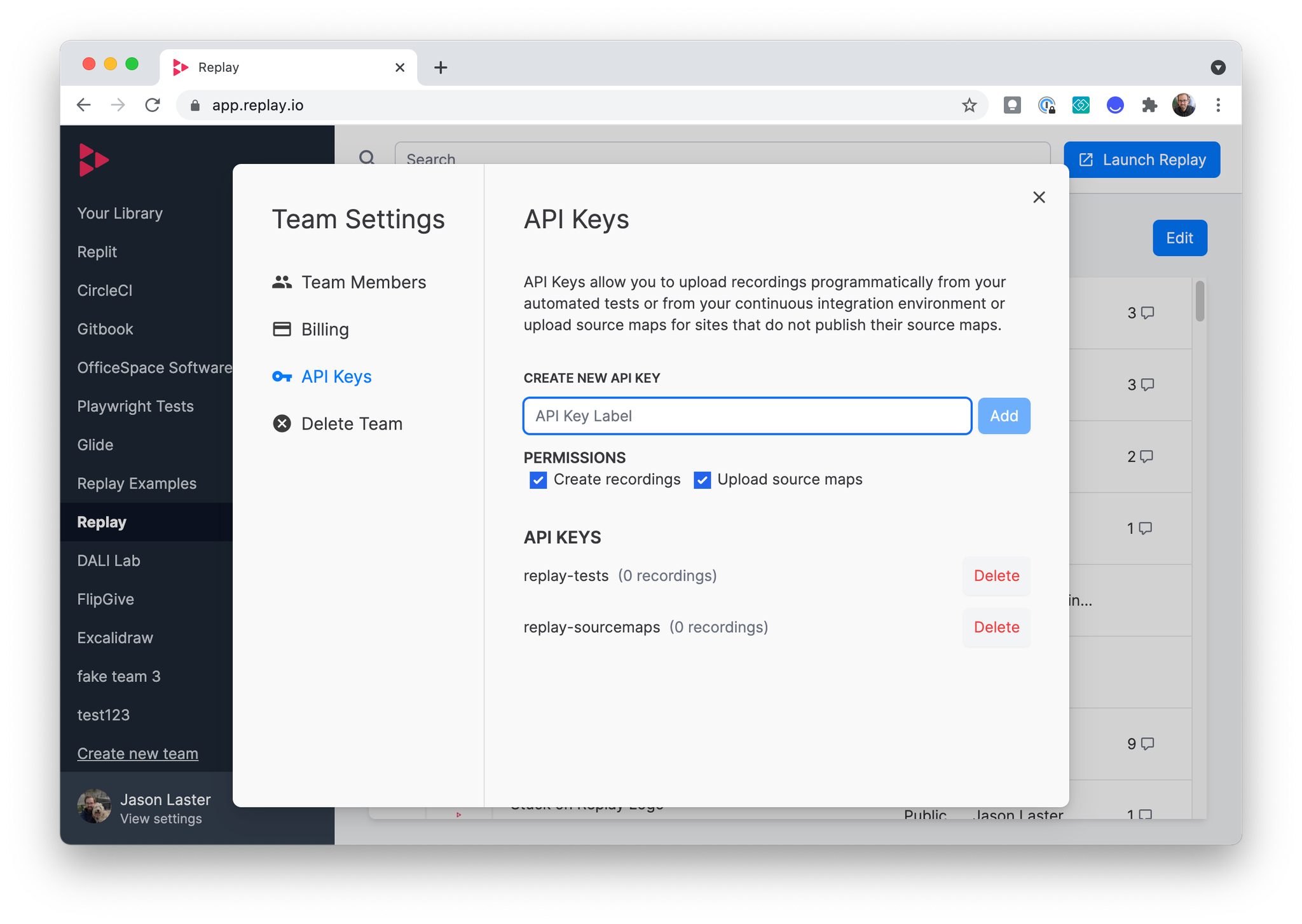Access team settings by clicking the gear icon next to the team name in the sidebar. You can also create a new team from the sidebar.
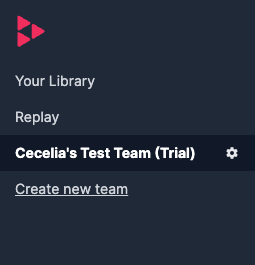
From the settings menu, you can:
- Update team name
- Add/update team logo
- Update Organization settings (Organization plan required)
- Manage member access
- Update billing information (Admin role only)
- Generate API Keys for automated recordings
- Delete team
User Role Definitions
Replay users are either Users or Developers. Our plans charge by Developer seat. All role types within a team are able to make any replay within the team public.
- Developers have full debugging capabilities, including access to print statements and console evaluation
- Users can record replays and have some DevTools functionality, but they cannot edit a print statement or evaluate in the console
- Admins have access to Billing information. Either role type can also be made an Admin, and you can have as many Admins on a team as you want
While you are only charged for Developer seats, both Developers and Users contribute to the user limits for our Team and Organization plans and recordings per month.
Updating user roles
User roles can be updated any time in the Team Settings in your Replay Library. Addition or removal of Developer seats will be automatically applied to your plan and your billing will updated on a prorated basis.
Organization Settings
Organization plans have additional features that can be enabled from the Organization tab in Team Settings. See Premium Features for more details.
API Key Setup and Limits
Teams can create API Keys for uploading source maps during deploys or uploading replays of automated tests. The number of recordings allowed is based on your plan.