By default, your replay recordings are private — only you can see them. However, often two (or more!) brains are better than one, so we've made it easy to share replays.
Sharing a replay
To open the sharing options, open any replay and click on the blue Share button to open the sharing modal.
This will show any existing collaborators added to the replay.
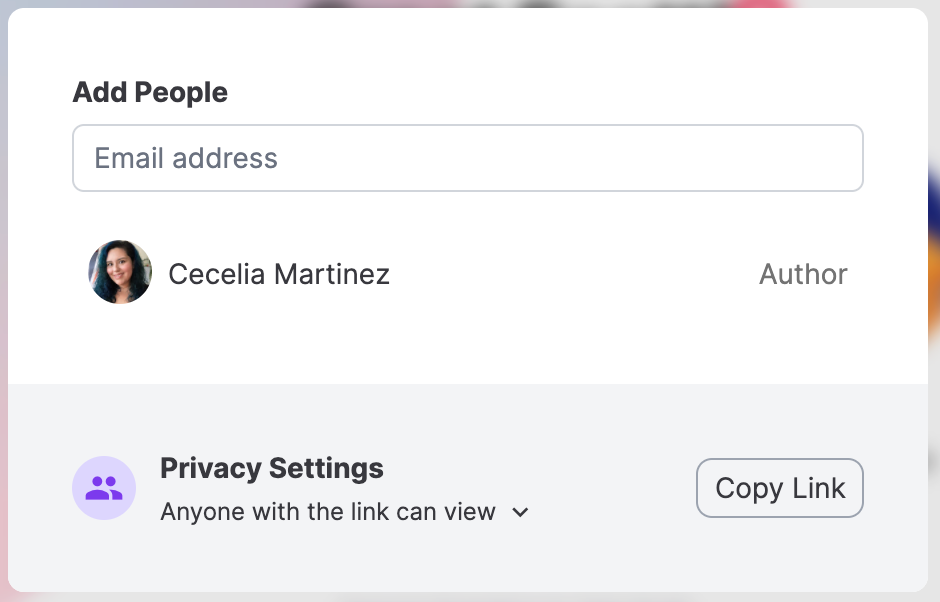
Authors are the original recorder of the replay while collaborators are anyone who have been invited. Collaborators are able to invite others and share the replay.
Sharing with your team
Initially, a replay will be saved to your personal library. Click the down arrow next to the current Privacy Setting to move the replay to a team.
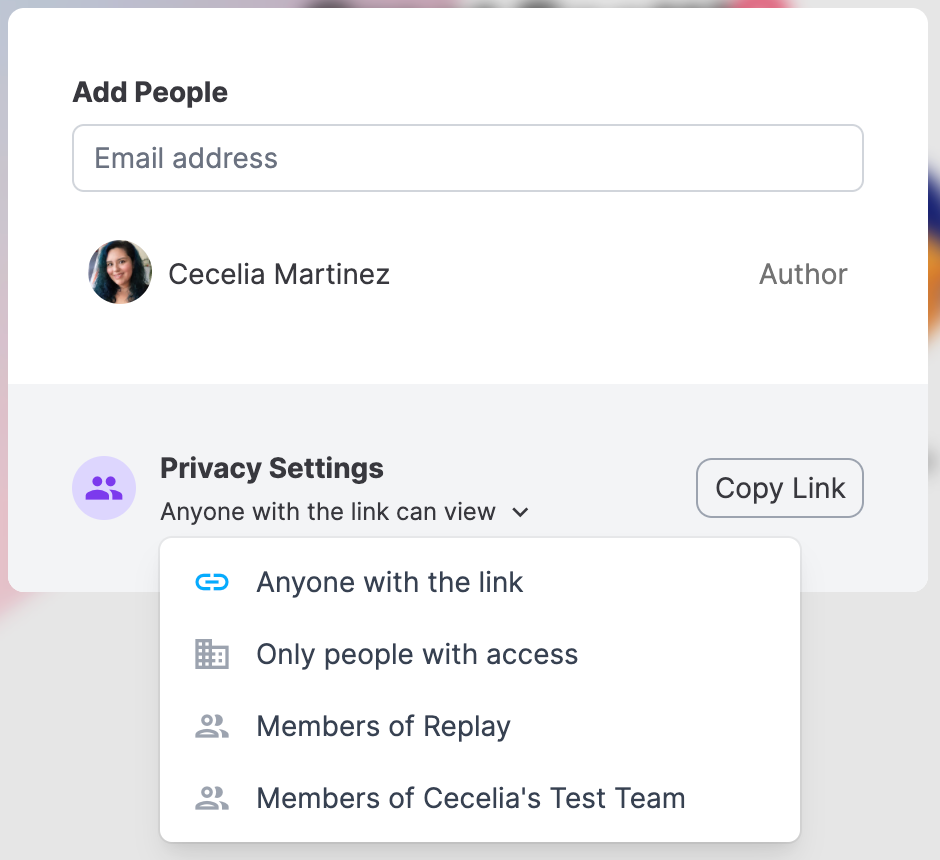
When a replay belongs to a team, that replay will appear in the team library’s feed and all members of the team will have access.
Members of the same team are able to make any replay within the team public.
You can also update the Privacy Settings by clicking the arrow next to the current setting in the Replay Info panel.
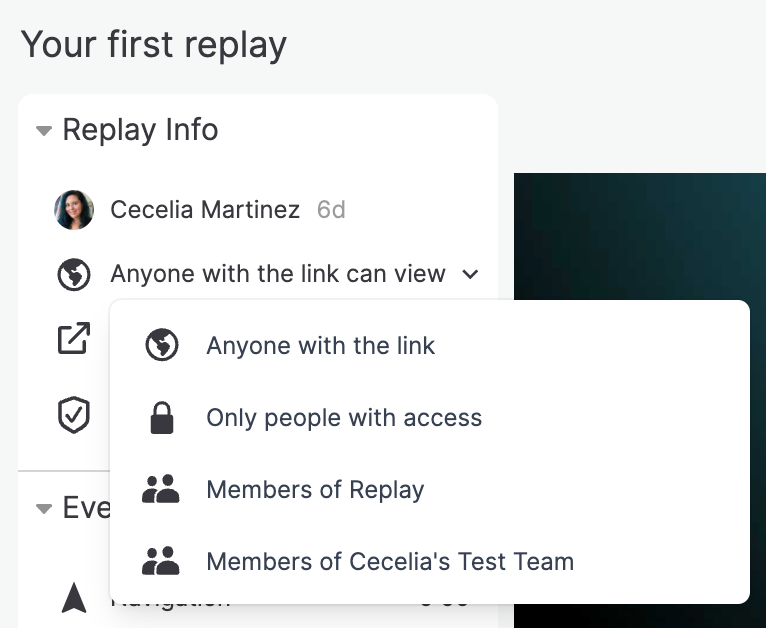
Sharing with specific users
Add an individual collaborator to a replay by typing their email address in the “Add People” section. This will notify them by email that they’ve been added to the replay and include a link to access.
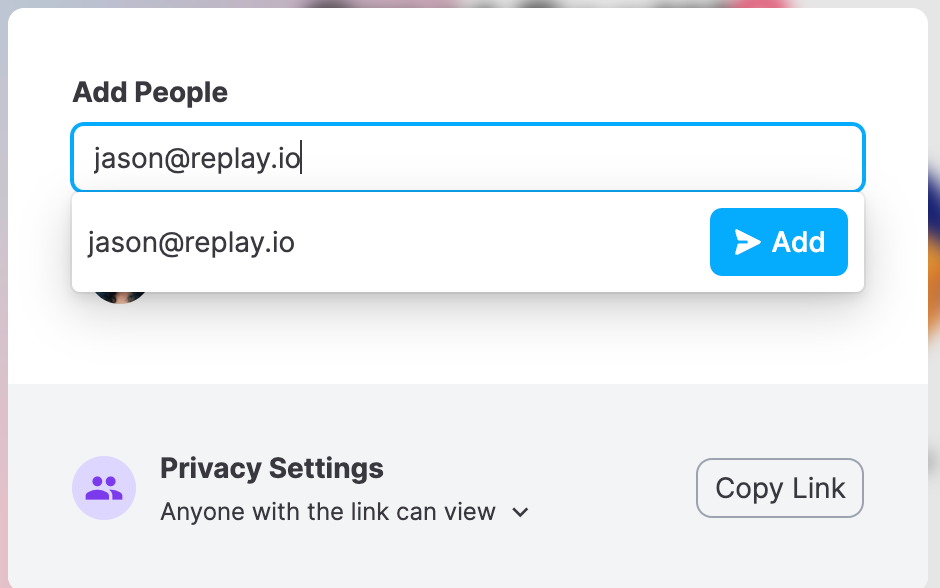
Sharing with a link
By default, we generate a replay link for you to share. Click “Copy Link” to easily share with others.
This link is Restricted by default — meaning only people you've added to the replay and team members are able to view it.
If you'd like for the replay to be viewable by Anyone, select “Anyone with the link can view” from the drop down in Privacy Settings.
Sharing a link with restricted access
If you share a link with someone not already added to the replay or your team, they’ll be prompted to request access.
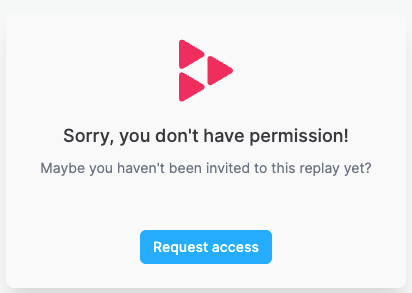
This triggers an email notification to the replay creator asking to grant access. Once approved, the requestor will be able to view the replay using the same link.
Instead of sharing each replay individually, we recommend setting up a team. Any replay saved to your team library will automatically be shared with all team members.
